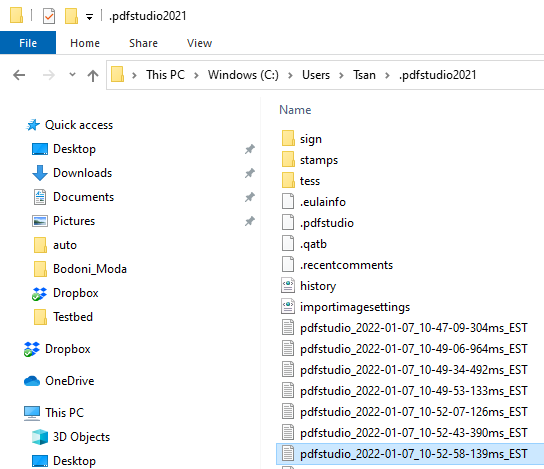The best way to send contact support with your log files is from within PDF Studio by going to Help > Email Support and sending us an email or question. This will automatically attach a copy of the Xodo PDF Studio error logs which will help us to resolve any problems you may have.
If you are already in contact with support, you can also get the log by going to Help > About Xodo PDF Studio > View Log File and copy the log form the dialog into a text file, or directly into an email/other communication portal.
In some rare instances if Xodo PDF Studio is completely failing to launch you will need to manually retrieve the log files. Follow the instructions below to manually retrieve the log files from Xodo PDF Studio and then email them as an attachment.
Note: The hidden files may not be shown by default for your system. You must first make sure that you can see hidden files before you can access the settings files. See the documentation for your OS to enable displaying hidden files.
Windows:
Using Command Prompt
- Open a command shell: Windows + R, cmd or Start > Run > cmd
- The command prompt should open to your user directory by default. For example, C:\users\JohnSmith
- Type dir /a in the terminal window.
- You should see a folder named AppData > Roaming > Apryse Software > Xodo PDF Studio
- This is where you will find the files listed below
Using File Explorer
- The folder is typically located in the primary drive where the OS is installed
- C:/Users/[username]/AppData/Roaming/Apryse Software/Xodo PDF Studio where “username” is the name of the account login
- This is where you will find the files listed below
Mac and Linux:
Using Terminal
- Open a Terminal window. (On Mac, Applications > Utilities > Terminal.app) (On Linux: Ctrl + Shift + T)
- The terminal prompt should open to your user directory by default. For example, apple-ibook:~apple
- On Mac, navigate to the settings directory by typing cd Library/Preferences/XodoPDFStudio
- On Linux, navigate to the settings directory by typing cd .config/XodoPDFStudio
- Type ls -a in the terminal window.
- This is where you will see the files listed below
Using Finder/File Explorer
- The folder is typically located in the primary drive where the OS is installed
- On Mac – Open Finder then go to Macintosh HD->Users->[username]/Library/Preferences/XodoPDFStudio/ where “username” is the name of the account login
- On Linux – Open File Explorer then go to the Home folder then go to .config/XodoPDFStudio
- The folder is typically located in the primary drive where the OS is installed
Look for the xodopdfstudio_[date and time].log files, which contain the logs for Xodo PDF Studio. Send a copy of every log file so that we can further assist you.