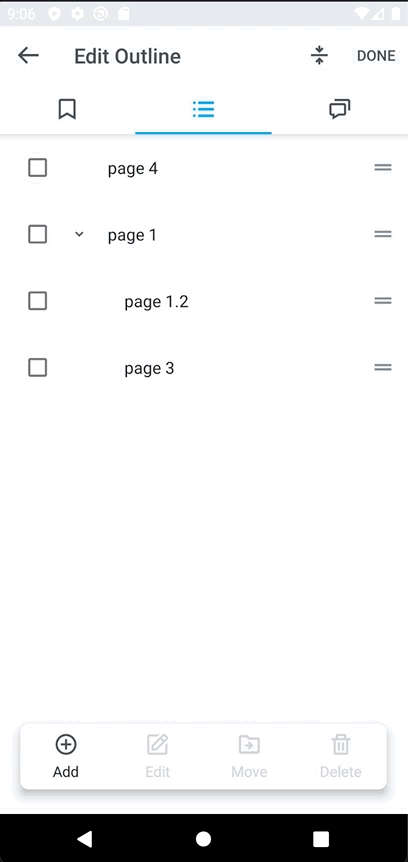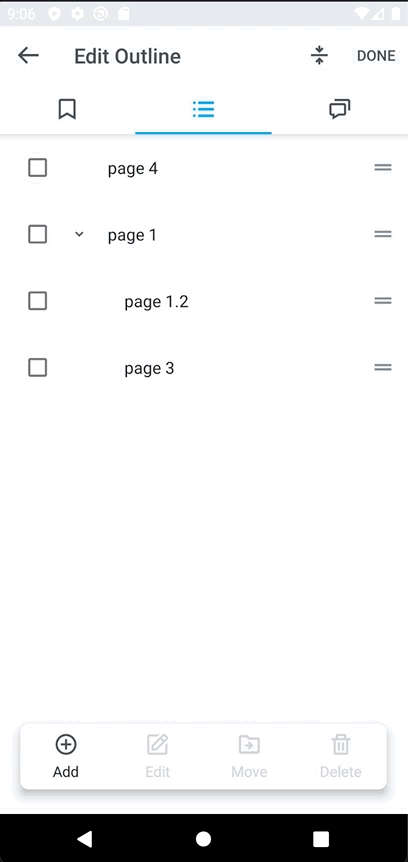Create an Outline
If your document does not have an outline you would see a create button in the top right corner of your screen.
Once you tap this options will display at the bottom of your screen to Add, Rename, Move and Delete items from your Outline.
To create a subentry you can use the move option at the bottom of the screen.

Edit an Outline
Move an Entry
Simply tap the entry you want to move and select the entry you would like to move it to.

Drag an Entry
You drag entries inside of each other creating a subentry.

Edit an Entry
To rename or change the page number of an entry, you can use the edit option at the bottom of the screen.
Simply tap the entry you want to change and tap edit.

Delete an Entry
Select an entry or multiple entries and tape delete.
WARNING: deleting an entry will delete any subentries it has.