In Xodo, you can create, duplicate, remove and edit your own custom rubber stamps. First, select the rubber stamp tool and try to add a stamp to show custom stamp dialog. There are two ways to add a rubber stamp tool:
Method 1: Long press on the document to bring up the quick tools menu. Tap the three vertical dots and then select STAMP.
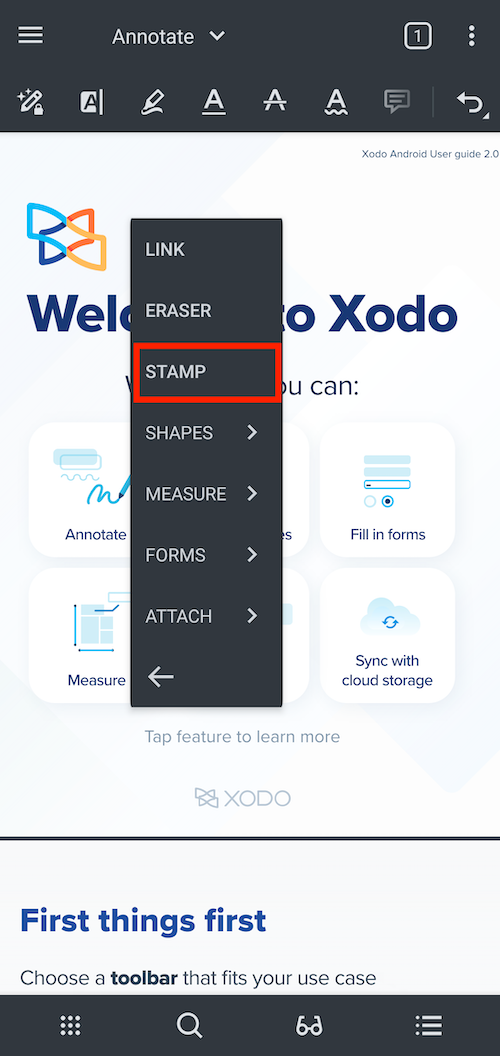
Method 2: Open up the Insert toolbar.




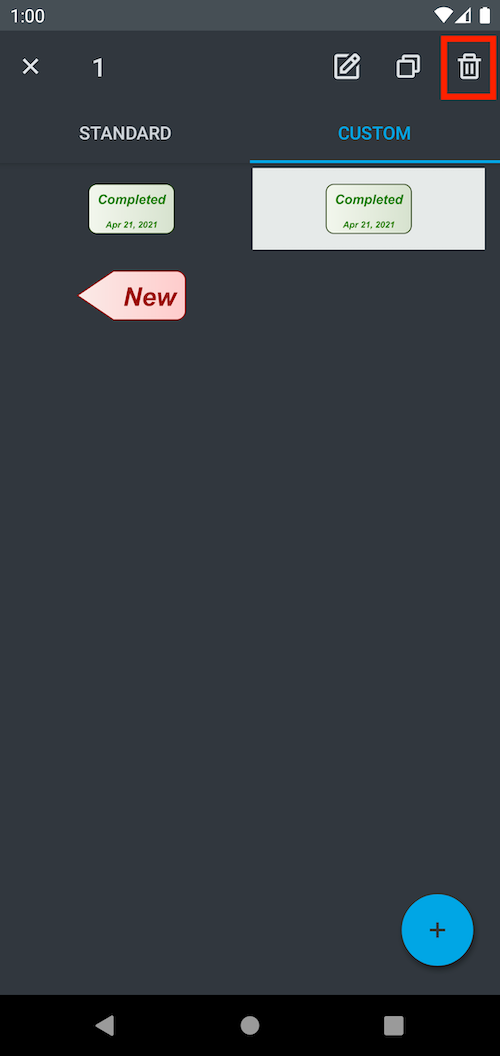


Add custom stamp:
1- Select Fab button

2- Specify the parameters of new stamp.
3- When you are done tap SAVE button on the toolbar.

Duplicate a stamp:
1- Select EDIT button on the toolbar
2- Select a stamp
3- Select duplicate button on the toolbar

Delete custom stamps:
1- Select EDIT button on the toolbar
2- Select stamps you want to delete
3- Select delete button on the toolbar
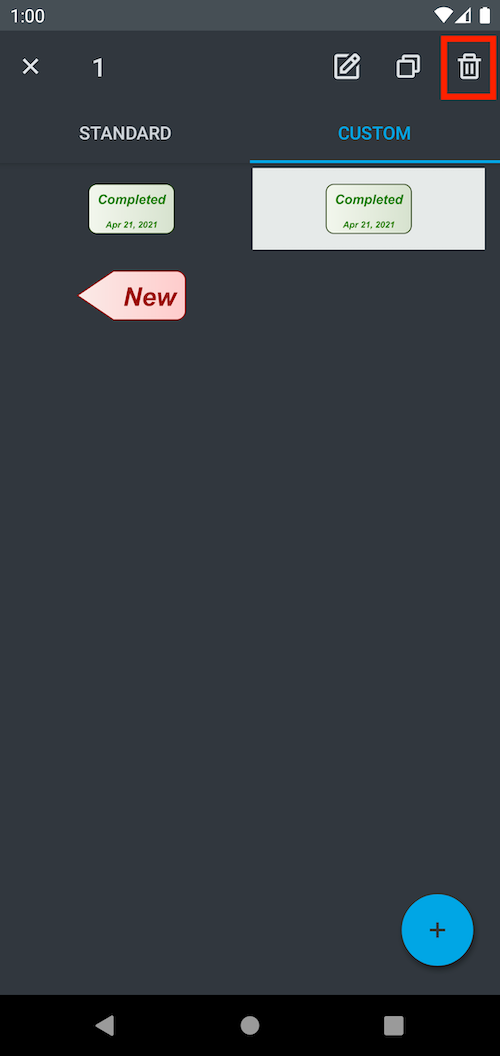
Edit a custom stamp:
1- Select EDIT button on the toolbar
2- Select a stamp
3- Select edit button on the toolbar which will show you New stamp dialog where you can modify the stamp

