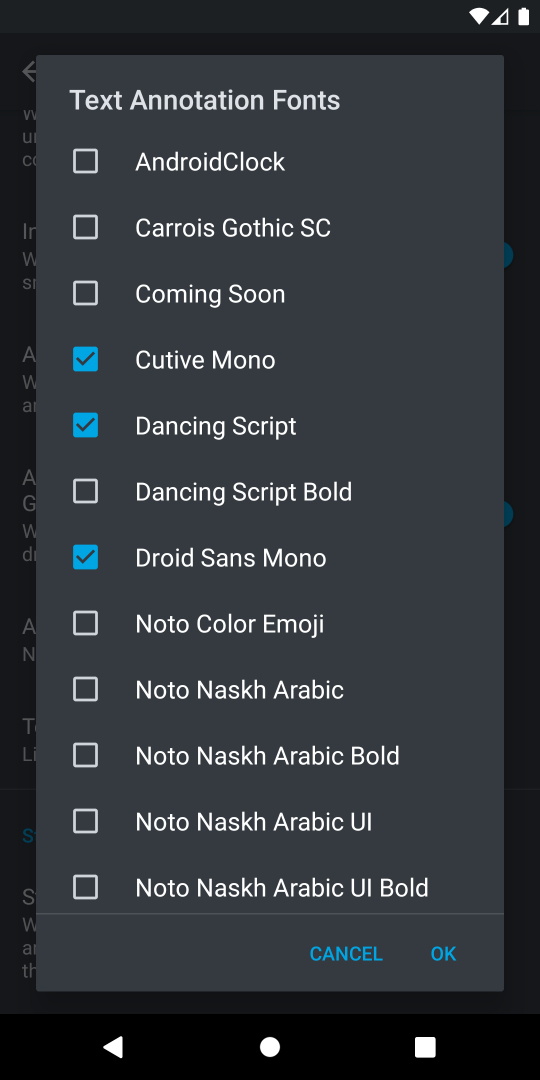1. Go to the Settings tab.
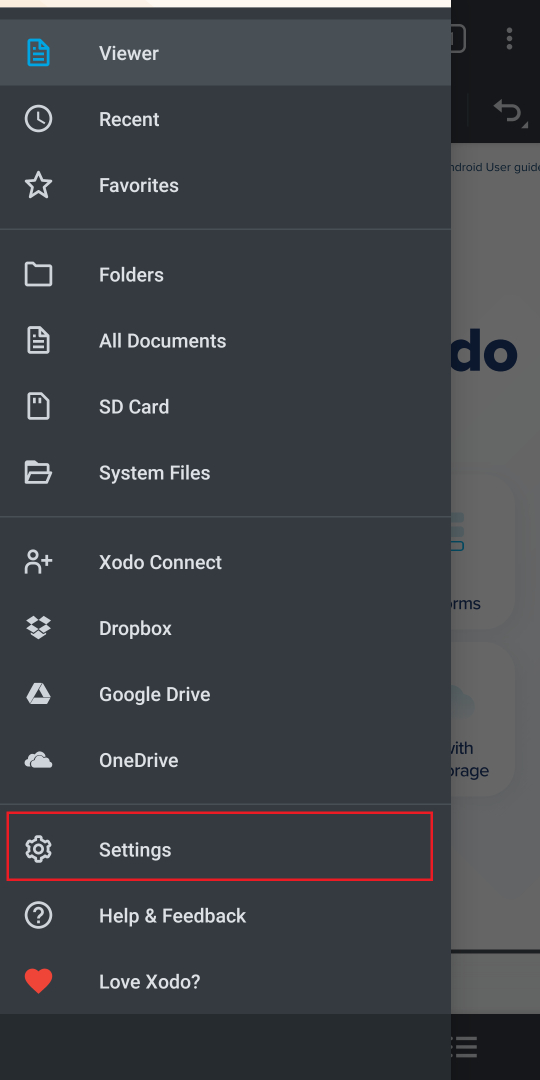
2. Look under the Annotating header for Text Annotation Fonts. Tap Text Annotation Fonts.
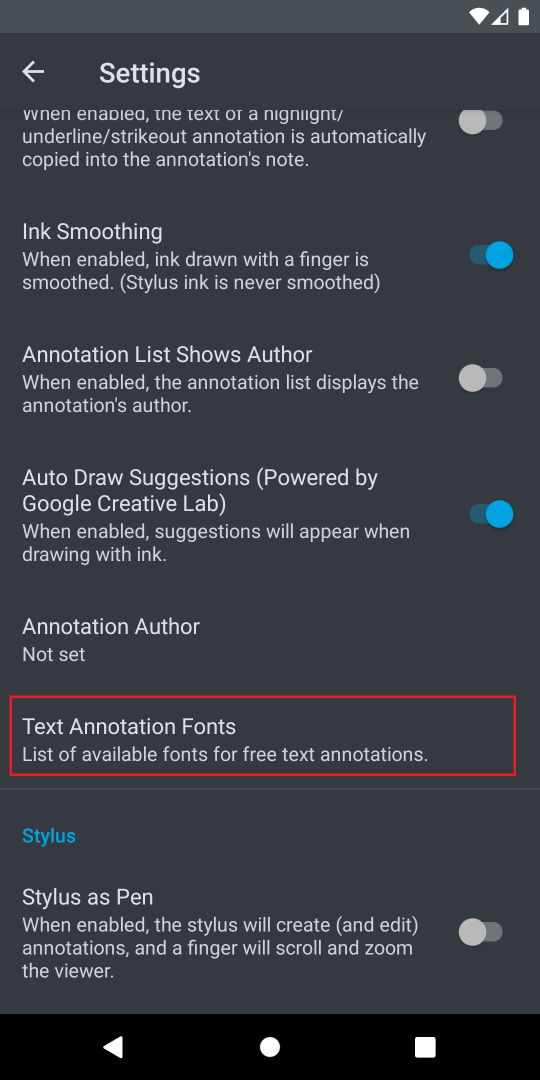
3. A list will appear with all the available fonts on your device. The checked fonts will be available for further use with your text annotations.
Note: Xodo will only show fonts that are already installed on your device. Therefore, the list of available fonts is device specific.