You can see and edit your Dropbox files in Xodo by opening them via Dropbox tap in Xodo or by opening them via Dropbox app.
Method 1: Open a file via Dropbox app
1. Open the Dropbox app. Tap on the button in front of the file you want to open.
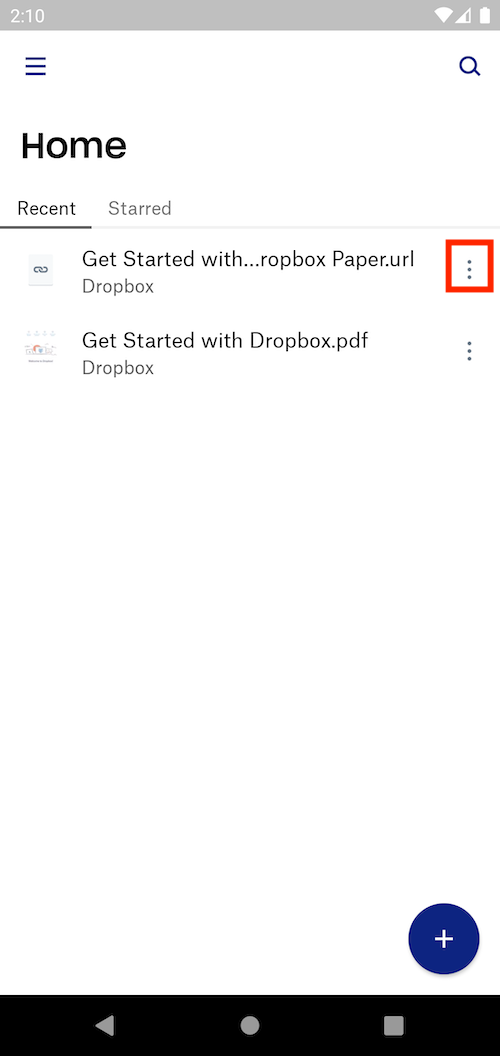
2. Select Open with.. then select Xodo.

Method 2: Open a file via Dropbox tab in Xodo
Method 1: Open a file via Dropbox app
1. Open the Dropbox app. Tap on the button in front of the file you want to open.
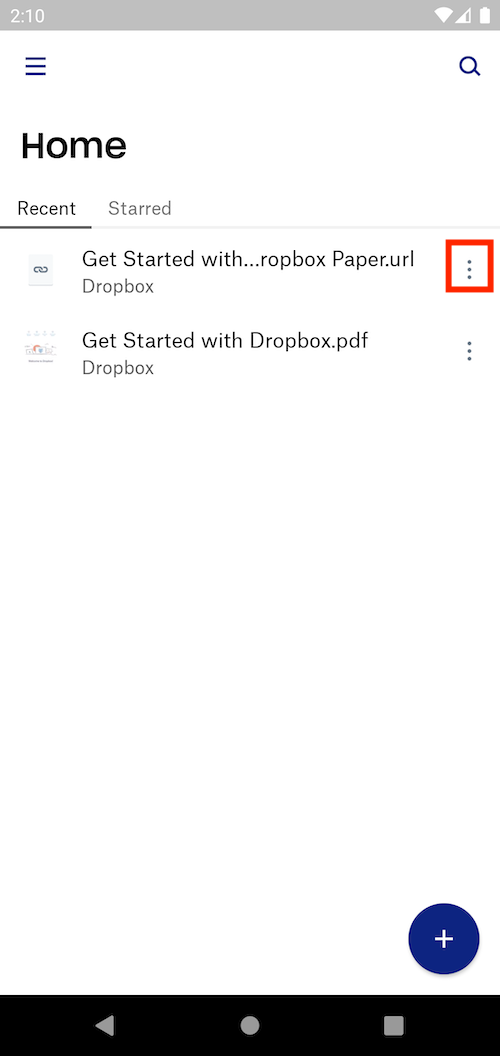
2. Select Open with.. then select Xodo.

Method 2: Open a file via Dropbox tab in Xodo
1. Open the Dropbox menu.

2. Choose the file you want to edit. Once it's finished loading, it should open automatically in Xodo.


