If your .docx file is opening in Xodo but you would like to have Word as the default application, here is how to change the default file association:
1. Type Xodo in the Start menu and right click on the Xodo app icon
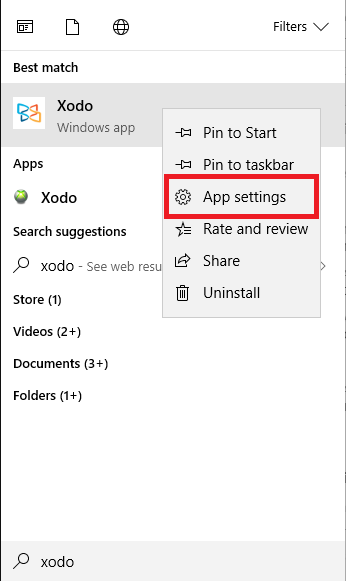
2. Click Set default apps
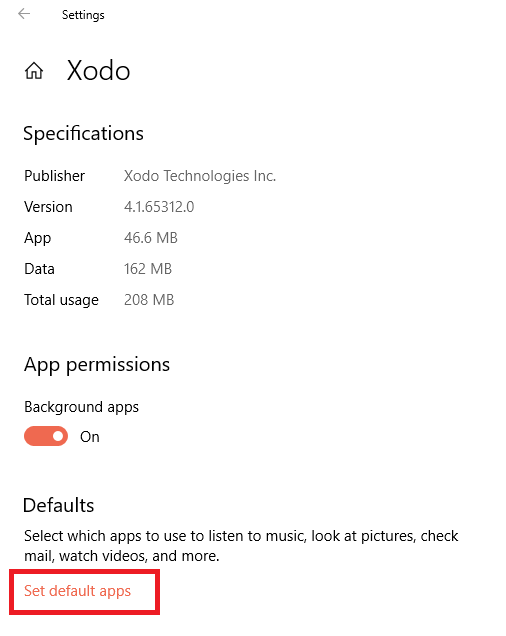
3. Click Choose default apps by file type
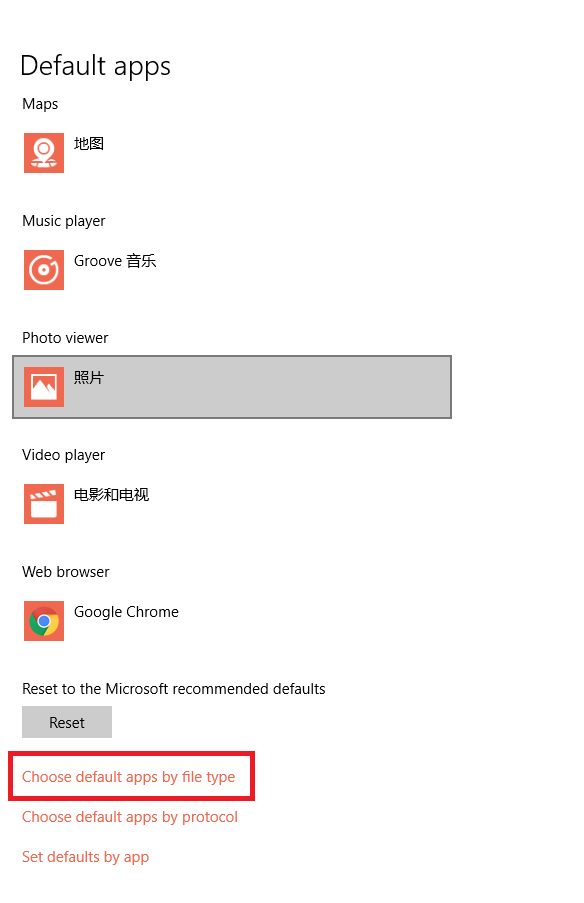
4. Find the file extension of interest, for example, .docx, click the app beside to change the default app that is associated with this file type

