In Xodo Windows version 4.5.16, select "Save Copy", then "Encrypted"
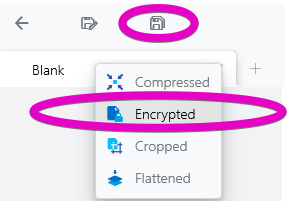
Using Xodo Windows Subscription, select "Actions", then "Security" | "Encrypt"
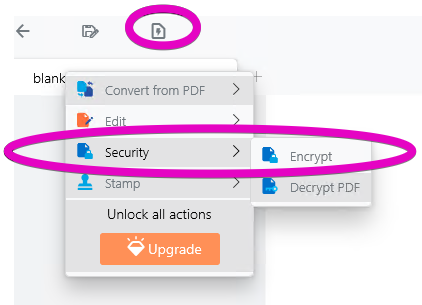
Provide a password when prompted

The document will open in a new tab. To confirm that the password works, you can close the tab and re-open it.

The document will open in a new tab. To confirm that the password works, you can close the tab and re-open it.
